Information about teaching online, Canvas, instructional technology, and cool tools to help teachers.
Wednesday, February 18, 2009
Course Merge Tool Available
The Course Merge Tool is available again. Please be aware that once you have merged courses, requesting an ‘unmerge’ will delete student work and grades. If you plan on merging courses, please schedule an appointment to meet with Rhonda, or carefully review these instructions.
Remove Extra Columns in the Grade Center
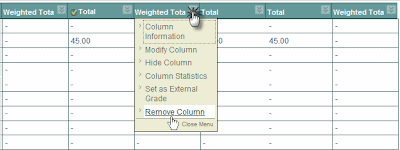
You may have noticed that you have two or more Total columns and two or more Weighted Total columns in your Blackboard Grade Center. These extra columns should be removed so students aren't confused by what they see in My Grades.
One of the Total columns has a green check mark. You cannot remove that column.
To remove columns, click the double arrows next to the column name, then click Remove Column.
Just don't get carried away and delete too many columns!
Tuesday, February 17, 2009
Enroll Someone in Your Bb Course
 Since we went to Snapshot, you can no longer directly enroll someone in your course using Blackboard. This is because Snapshot gets all confused (silly robot) when it sees enrollments it didn't create.
Since we went to Snapshot, you can no longer directly enroll someone in your course using Blackboard. This is because Snapshot gets all confused (silly robot) when it sees enrollments it didn't create. You may still need to have TA's and Guest Lecturers enrolled into your classes, so IS has created a form you can fill out to request enrollments that you can reach directly at http://www.gcccd.edu/online/faculty_support/courseware/container-req-step-2-add-2009.htm.
Use your campus email User name and password to log in.
Thursday, February 12, 2009
Hide Students that have Dropped
In the Blackboard Grade Center you can hide students who have dropped your course by following these steps: 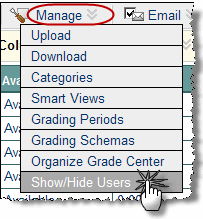
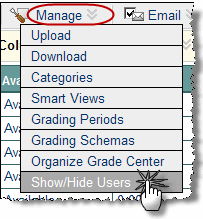
- Go to the Control Panel
- Click on Grade Center
- Hover over the Manage toolbar button and click on Show/Hide Users
- Put a check mark next to the name of each person you would like to hide
- Click on the Hide Users button on the toolbar
- Click Submit
Learn Something New
@ONE is offering online courses that begin on February 23rd. They offer some very useful courses to prepare you for teaching online, as well as how to use various computer software packages. They emphasize pedagogy along with technology. For a complete list of these courses and their descriptions visit the @ONE website.
Here are some of the 4 week courses they're offering:
Online Teaching
- Introduction to Online Teaching and Learning - 2/23 to 3/20
- Introduction to Teaching with Blackboard - 3/2 to 3/27
- Building Learning Communities Online - 3/9 to 4/3
Multimedia
- Photoshop Basics and Easy Page Layout - 3/9 to 4/3
- Dreamweaver I: Design and Build a Basic Web site - 3/9 to 4/3
- Dreamweaver II: Web Templates, CSS, and Multimedia - 4/20 to 5/15
- Audio and Podcasting for Teaching - 3/9 to 4/3
- Video and Vodcasting for Teaching - 4/20 to 5/15
They also have one hour "Learn at Lunch Desktop Seminars" on a wide variety of topics. Some examples are:
- Getting the Most from Word 2007, Part 1: Creating & Sharing Documents - 3/3
- Save $$ with Free and Open Textbooks - 2/25
- Engaging Millennial Students with Fun Tech: Learning with Comics - 2/26
Wednesday, February 11, 2009
IE 8 Not Supported in Blackboard
Some of your students may have installed Internet Explorer (IE) 8 on their computers. Please notify your online students that they may have problems using IE 8 with Blackboard. They can click the Compatibility View toolbar button in IE 8 or better yet, they can use Firefox instead.
One of the problems they may report is that they can't submit a timed test because the timer button is too big and is covering the Submit button. They may also have trouble submitting assignments.
One of the problems they may report is that they can't submit a timed test because the timer button is too big and is covering the Submit button. They may also have trouble submitting assignments.
Tuesday, February 3, 2009
Forms anyone?
I just found out about this cool tool that is part of Google Docs called "Forms." It does exactly what you think it does, it creates a form for people to fill in. So what good would this do most of you?
This form could be used to gather data for SLO's, or to get students to send you their correct contact/email information.
The form can be emailed or embedded into a webpage or Blackboard. You can be notified when someone completes a form, or once a day in digest form, or not at all. The results are stored in a Google Docs spreadsheet that can be downloaded into Excel if you're more comfortable with that. I'm not a big fan of the other Google Docs tools and now that I'm using MS Office Live for online document sharing I don't need them. However, the forms tool gives functionality that I haven't seen anywhere else.
The University of Colorado did a webinar on using Google Forms that can be viewed at:
Subscribe to:
Comments (Atom)