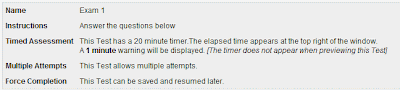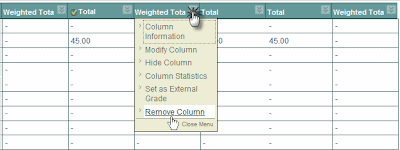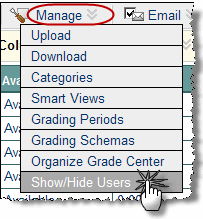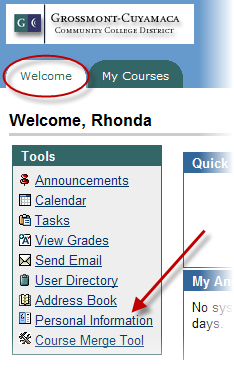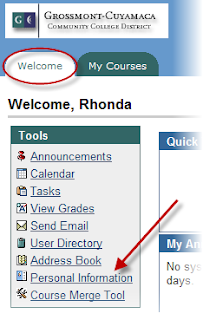You can do all this and more with Google Voice. Please take one minute to view this brief video about GV.
When you sign up for GV, you will be given a new phone number you can give to your students and only have it ring your phone(s) when it is convenient for you. If it is a family member calling, you can have GV ring all your phones, anytime of day, just to make sure they can reach you. When you have forwarding turned off, GV will record the message and even attempt to transcribe it, although it does a pretty poor job of the transcription. Computers just haven't gotten voice-to-text conversion for the masses down yet.
Here are some other things GV does:
- You can send and receive unlimited text messages for free.
- You can have a different voicemail greeting for different callers
- You can screen callers
- You can block numbers
- You can have callers record their names for your approval
- You can have certain contacts only forwarded to certain phones
- You can record calls for later listening, and have them transcribed into text. (You can't record calls that you've placed, just calls that you've received. And every time you initiate recording, GV notifies the other person on the line.)
So don't delay. Get GV for yourself for the holidays. Go to https://services.google.com/fb/forms/googlevoiceinvite/ and sign up!
For more information if you're not already convinced, go to http://www.google.com/support/voice/.
I hope you all have a wonderful holiday and semester break. I'll be back in the office and ready to help January 11 - 15. Just pick a time on my schedule that works for you. During Professional Development Week I will be busy facillitating workshops, so I will not be available that week for individual support or training. So be sure to catch me the week before or after Flex Week!