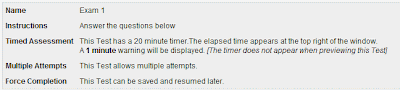
On January 12th I wrote a blog post about the Force Completion setting in Blackboard. I would like to expand on that topic today.
There are two settings in Bb test options that work in conjunction with each other on a test. These are Force Completion and Set Timer.
If you put a check mark next to Force Completion, students must complete the test without interruption. That means that if their internet connection is lost or for any other reason they cannot complete the test all at once, they will not be able to return to the test to complete it. For this reason, I recommend that you leave this option unchecked.
However, Bb unfortunately adds the following statement to the test when the student takes the test: "Force Completion This Test can be saved and resumed later. "
This gives students the idea that they can stop taking the test whenever they feel like it and come back later and finish it. Which they can, but if you put a check mark next to "Set Timer" to put a time limit on a test (which I also recommend), what they don't know is that the timer keeps running, whether they are actively taking the test or not!
So while it is good to leave Force Completion blank, you need to add a statement to the Instructions to inform students that the timer will keep running no matter what happens once they begin the test. It will run even if their computer is turned off. You will want to make your grading policy for going over the time limit clear in this area.
You can add these instructions by going to the Test Manager, clicking on the Modify button for that test, then click the Modify button to edit the test information. (See the image below)

If the student goes past the allotted time you will see an exclamation point in the Grade Center (rather than a score) which will allow you to investigate further. The amount of time they used to take the test will be shown in the Grade Details.
No comments:
Post a Comment