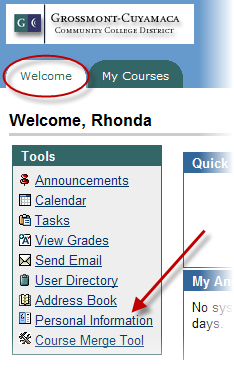 Jodi Reed made a good suggestion in her comment on one of my previous posts that is prompting me to make this post. While you're changing your password, you also need to check your email address and make it visible to students.
Jodi Reed made a good suggestion in her comment on one of my previous posts that is prompting me to make this post. While you're changing your password, you also need to check your email address and make it visible to students.I can't repeat enough that as instructors, it is critical that you change your password in Blackboard. It is just too easy for students to find your birthdate on the web. You cannot risk having them compromise your course by not changing your password.
Change your password:
- Log in to Blackboard
- click the Personal Information link in the Tools section
- Click Change Password
- Choose a new password - I suggest you use your WebAdvisor password so you don't have to remember two different passwords
- Click Submit
Check your email address and phone number:
- On the Personal Information page, click Edit Personal Information
- Verify and change if needed your email address
- Verify and change if needed your phone number and website address
- If you needed to change this information, make yourself a note to change it in WebAdvisor too, because that's where Blackboard gets its information.
- Click Submit
Make your email address and/or phone number visible to students:
- On the Personal Information page, click Set Privacy Options
- If you want students to be able to see your email address or phone number, check it it section 1.
- If you want to be listed in the Blackboard User Directory, you can check that item.
- Click Submit
No comments:
Post a Comment