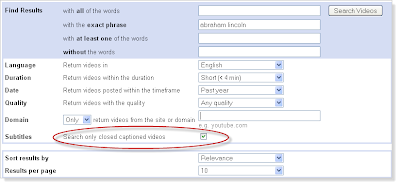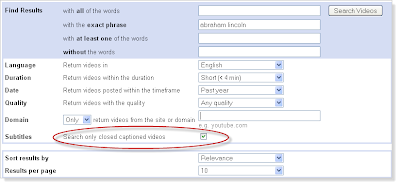You can find videos that are closed captioned by using the Google Advanced Search page. Captions make videos accessible to those who are hard of hearing. Captions also help students whose native language isn't English, since they may find it easier to understand written English than spoken English. Videos used in online courses that are required to pass the course must be captioned. Google has made it easier to find captioned videos using Advanced Search.
To access this, just begin your search as you normally would at
google.com.
On the results page, click Videos.
Next click "Advanced Search"
On the Advanced Search page, you can select to show only videos that are closed captioned, have the duration you're looking for, and a few other options.