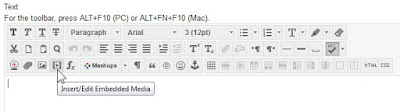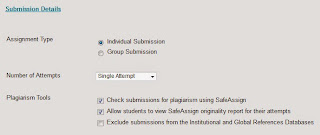The following is a bulletin from Blackboard. This issue is unrelated to the recent upgrade and would have happened whether we upgraded or not.
Date Published: Jun 11,2015
Category: Product:Content Management,Extensions; Version:9.1,SaaS
Article No.: 000040643
Bulletin/Advisory Information: The YouTube Mashup and Video Everywhere tools in the Blackboard Learn software, which allow instructors to integrate videos directly into their lessons and courses from YouTube, is not functioning properly due to Google’s planned retirement of the YouTube Data API (v2).
The result of this is that users are unable to play existing YouTube Mashup links or upload/embed YouTube videos using YouTube Mashup or Video Everywhere. While the uploaded video can still be found on youtube.com, searching for it in the respective course will direct users to
https://youtube.com/devicesupport.
It is our top software maintenance priority to restore this functionality, and has been for several months. Our product teams have been working diligently to update our software to work with the YouTube Data API (v3). We plan on releasing patches as soon as development is completed and patches have passed quality assurance. We estimate that these patches will be available within the next 30 days.
Until software patches are made available, the following workarounds are available.
Workaround #1 - For Existing Links
Access the link by opening it in a new tab within your browser.
Workaround #2 - For Adding New Videos
Instructors who have lost access, and/or are unable to upload and embed YouTube videos using the YouTube Mashup or Video Everywhere tools may go to youtube.com and upload the video(s) via these instructions:
(note: this section modified from Blackboard's original instructions to be clearer)
- Navigate to https://youtube.com and search for the video you want
- Copy the URL
- In Blackboard, select an Assignments/Content area from your menu
- Create a new item in this content area by selecting Build Content > Item
- Enter a Name
- On the content editor toolbar, click the Insert/Edit Embedded Media icon
(it will bring up a new window)
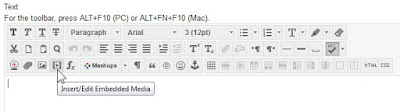
- Change the Type to iFrame
- Paste the URL into File/URL
- Click Insert
- Submit your new item