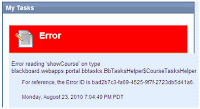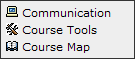Please Report Blackboard Slowness/Timeouts
If you experience Blackboard running slowly, crashing, or timing out, could you please
send me an email immediately with the following information:
- Date and Time you experienced this
- What you were doing in Blackboard at the time
- What you experienced (i.e. slow, crash) with as much detail as you can including error messages
- What internet provider were you using (i.e. Cox cable, AT&T DSL, or on campus)
Check the End Date for Tests
There was a serious problem with dates for tests, and Blackboard ran a script to fix that problem. This fix may impact your courses. If you previously set begin dates for your tests, please double check to make sure the end dates are the dates you want. The script may have reset the end date to a date 30 days after the start date.
Copy Settings when Copying a Course
Copying a course to a new course without copying course settings can create a situation where the new course does not have any settings for one or more course tools. If a course that is copied without settings has one of the checkboxes selected in "My Courses" (using the gear icon) to show Announcements or Tasks, the system will fail while trying to determine whether this tool is even enabled in that course, and any courses later in the list will fail to display in My Courses. This problem may also result in a red error message in the My Tasks module that says: Error reading 'showCourse' on type blackboard.webapps.portal.bbtasks.BbTasksHelper$CourseTasksHelper.
Blackboard has run a script to clear up the current instances of this issue. This fix will not be permanent, but should clear up any current lack of settings. A workaround you can apply is visiting each tool enabled in the course after copying it. A full fix for this issue will be available in a later version of Blackboard.
To prevent this from happening, it is important that
Settings is checked every time you use Course Copy, so please keep this in mind when you prepare for your Fall classes.
Course Entry Point
Make sure you set your Course Entry Point (Control Panel > Customization > Style) to Announcements, a content area, or a module page. If you set your Course Entry Point to either My Grades or an External Link, you will not be able to access your course.