Lynda.com created a short video showing how to use Microsoft Outlook 2010 to find times that work best in your group for meetings.
You can watch this free, 2 minute video at:
http://blog.lynda.com/2011/04/11/outlook-20072010-shortcut-keeping-track-of-schedules/.
Contact me if you are interested in watching other Lynda.com videos on how to use Microsoft Office 2010.
Information about teaching online, Canvas, instructional technology, and cool tools to help teachers.
Wednesday, April 27, 2011
Tuesday, April 26, 2011
New in Blackboard 9.1 - Course Files
Paraphrased from the Blackboard 9.1 manual:
Watch this short video to find out more about Course Files.
Course files provides file storage on the Blackboard server for a single course. Course Files within each course displays content for that specific course, not for other courses taught by an instructor. Instructors can create folders and subfolders in Course Files to organize their content in a way that is logical to them. Once content is in Course Files, you can link it to any place in your course where attaching files is available.
Watch this short video to find out more about Course Files.
Wednesday, April 13, 2011
SafeAssign is Fixed
Blackboard notified us today that they have fixed the problem with SafeAssign that began last month. However, it is important that you synchronize your course with SafeAssign to make sure it will all work. Here are the steps to do that.
1. In the Control Panel, click Course Tools to expand that section
2. Click on SafeAssign
3. Click Synchronize this course
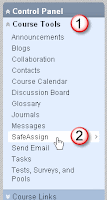
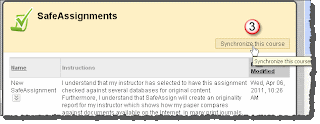
Students who previously submitted SafeAssignments will probably still see an error message when they try to view them. However, as the instructor, you will be able to grade these from within the Grade Center, which is great news. SafeAssignments submitted after you synchronize your course should not show an error when students try to access the assignment after submitting it.
1. In the Control Panel, click Course Tools to expand that section
2. Click on SafeAssign
3. Click Synchronize this course
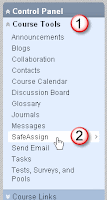
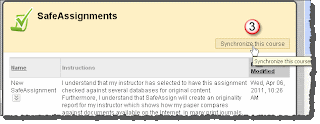
Students who previously submitted SafeAssignments will probably still see an error message when they try to view them. However, as the instructor, you will be able to grade these from within the Grade Center, which is great news. SafeAssignments submitted after you synchronize your course should not show an error when students try to access the assignment after submitting it.
Monday, April 11, 2011
Wikis in Blackboard 9.1
Last week I told you we're upgrading to Blackboard version 9.1 on June 4th. As part of this series on the new features in Bb 9.1, today I'd like to tell you about wikis. Wikis enable active collaboration around course content and group projects. Students collaborate on a document using only a web browser. Instructors can see the process and evolution of the work and even participate. Furthermore, teachers can see each participant’s contributions and grade accordingly.
Please watch a video that describes what a wiki is:
http://www.commoncraft.com/video-wikis-plain-english
Here are videos that describe how to use wikis in Blackboard 9.1:
Please watch a video that describes what a wiki is:
http://www.commoncraft.com/video-wikis-plain-english
Here are videos that describe how to use wikis in Blackboard 9.1:
Monday, April 4, 2011
Blackboard 9.1 Is Coming in June
We plan to upgrade to Blackboard version 9.1 on June 4th of this year. This will not be a huge change like the one you experienced when we upgraded from version 8.0 to 9.0 last summer. This new version will add functionality to enhance your teaching. A few buttons will move or be renamed in the new version, but the basic way things work will stay pretty much the same.
So what's new in this version? I'll start regularly posting information on these new features to this blog until the upgrade takes place. Here are two of the new features you may find useful.
Improved Grading
In version 9.1 you can grade wikis (more about wikis later), blogs, journals, and the discussion board directly into the assignment without having to go back to the Grade Center. In addition, they have introduced flexible visual indicators in the Grade Center allowing you to apply coloring and criteria to help with grading management or to easily spot trends in student performance. View a video on how this is done at: http://ondemand.blackboard.com/r91/movies/bb91_grade_center_color_code.htm
Moving Tests, Surveys, and Assignments
Based on client feedback, Blackboard has made it easier for instructors to design and redesign courses specifically when moving locations of tests, surveys, and assignments. When working on course design all content items can be either moved or copied throughout the course, saving time and eliminating the need to recreate or redeploy content.
Subscribe to:
Comments (Atom)