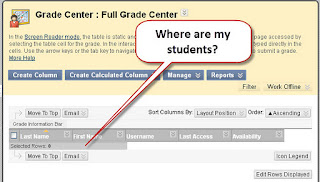A better thing for students to see when they enter your course is Announcements. Announcements makes a good Course Entry Point because you can post a Welcome message there, and as the semester goes on, you can post any important information that comes up.
The first thing you have to do is make sure you have the Announcements tool link on your course menu. To find out how to create this link, please watch the video at http://youtu.be/JmnfStgKdUA. Also, follow the instructions in that video on how to move Announcements to the top of your course menu.
Next you need to set your Course Entry Point to Announcements. To do this:
- In the Control Panel click Customization
- then click Style.
- in section 4, click the drop-down
- click on Announcements
- click Submit.