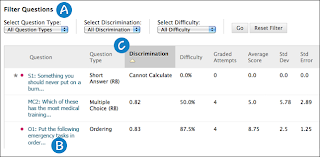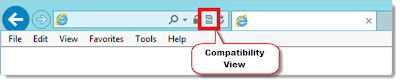At the same time you're wrapping up the Fall Semester, many of you are starting to prepare for Intersession or the Spring semester. Below are some reminders that may help you in this process.
At the same time you're wrapping up the Fall Semester, many of you are starting to prepare for Intersession or the Spring semester. Below are some reminders that may help you in this process.Wrap up Fall
- Double-check your Grade Center Total column to make sure it is calculating correctly.
- Check to make sure you haven't hidden any students that have actually been in the class. (Grade Center > Manage > Row Visibility)
- Download the Grade Center to your hard drive
- Archive (backup) your course.
New Semester Preparations
There are a few resources to help you prepare for the new semester on the Online Success website. There is a Blackboard Semester Checklist web page that lists things you'll need to do in your Blackboard containers. There is a very useful Word file ("downloadable checklist") on that page with a more detailed list that you can print out and check things off as you finish them. There is a video tutorial that you can link to in your first announcement that explains to students how to log in to Blackboard.There is an important emerging legal issue that I'd like to remind you about as you prepare your syllabi. It is increasingly important that online instructors establish an ongoing drop policy and implement it. It is the responsibility of the instructor and the college to assure that students receiving federal and state financial assistance be dropped from online classes when they cease to be active. The most common measure of inactivity is the passing of a week without communication with the faculty member or submission of course work (simply accessing the Blackboard container is not sufficient to demonstrate “activity”). The federal government has audited colleges to see if students are receiving financial aid for periods longer than they were actively involved in the class. Further, they are asking colleges to reimburse them for money paid to inactive students!
Information about your drop policy should be included on your syllabus that defines exactly when and under what circumstances students will be dropped for inactivity. For example, “Students who are inactive will be dropped from the course. If an entire week goes by with no activity on your part either through discussion board participation, email communication, or submission of work, quiz, or exam, you will be dropped. Therefore, it is imperative that you let me know if, for some reason, your contribution to the class will be interrupted.” In reality, we recommend you send a warning notification to students after a week of inactivity and allow a few days for them to respond.