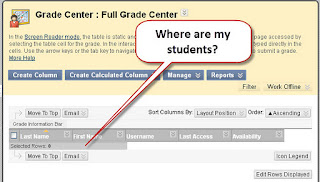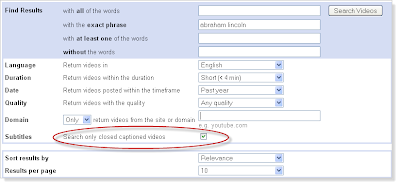Tuesday, January 17
11am – Noon Accessibility
1pm – 3pm
Great Practices in Online Teaching
3pm – 4pm EduStream
Wednesday, January 18
5:30 – 6:30pm Blackboard
I - Getting Started
7pm – 8pm Blackboard II - Managing the Course Menu and Adding Items
Thursday, January 19
2:30 – 3:30pm Blackboard III - Grade Center
4 – 5 pm
Blackboard IV - Tests and Quizzes
Friday, January 20
9am – 10am Blackboard V - Assignments and SafeAssignments
10am – Noon Open Lab