"TED-Ed's mission is to capture and amplify the voices of great educators around the world. We do this by pairing extraordinary educators with talented animators to produce a new library of curiosity-igniting videos. You can nominate a teacher, nominate an animator or suggest a lesson here:
http://education.ted.com."
Check out the TED-Ed YouTube channel to watch a video that explains what this is all about as well as how you can share your teaching skills with a global audience. While you're there, check out the videos that have been developed so far. There might be something you can use for your classes.
Information about teaching online, Canvas, instructional technology, and cool tools to help teachers.
Wednesday, March 14, 2012
Monday, March 5, 2012
Technology Showcase at Grossmont College
You can earn Professional Development credit by attending the Technology Showcase on March 13th and 14th in room 70-066 at Grossmont College.
March 14 Workshops
March 13 Workshops:
| 10:00 - 12:00 | Apple Products and Free Services |
| 12:30 - 1:30 | Using McGraw-Hill in Blackboard |
| 3:00 - 3:00 | Dropbox |
| 4:00 - 5:00 | CCC Confer |
March 14 Workshops
| 10:00 - 12:00 | Overview of Cloud Computing |
| 2:00 - 3:00 | Google Voice |
| 3:30 - 4:30 |
Saturday, February 18, 2012
Tuesday, February 7, 2012
You Can Impact the Future of Blackboard
Blackboard is offering two new opportunities to partner with the
Blackboard Product Development team to impact upcoming releases of Blackboard
Learn. Please share the link to the first survey with your students.
1.) Social Learning Survey Opportunity for Students, Instructors, and Instructional Designers
Attention Students, Instructors, and Instructional Designers! We need your help.
The Blackboard Product Development team is currently investigating social learning ideas with students, instructors, and instructional designers. We want to understand your motivations for integrating social capabilities into the online learning experience. Please set aside about 20 minutes to tell us about yourself and answer some questions so we can better understand your motivations.
About the Survey - This is the second of approximately three separate surveys on social learning. Questions will be delivered in pairs to ask you how you would feel if a feature WAS included and if the feature WAS NOT included in Blackboard Learn.
To Participate - Share the link with other students, instructors, and instructional designers who may be interested! This survey will be available to you for the next week. To take the survey, click on the following URL or paste it into your browser:
Survey Link: https://bbuxresearch.wufoo.com/forms/social-learning-2/
2.) Assessment Creation and Reporting Survey Opportunity for Instructors
Attention Instructors! We need your help.
The Blackboard Product Development team is currently investigating what features are important to instructors when creating and analyzing tests and surveys. Please set aside about 20 minutes to tell us about yourself and answer some questions so we can better understand your needs.
About the Survey - Questions will be delivered in pairs to ask you how you would feel if a feature WAS included and if the feature WAS NOT included in Blackboard Learn.
To Participate - Share the link with other instructors who may be interested! This survey will be available to you for the next week. To take the survey, click on the following URL or paste it into your browser:
Survey Link: https://bbuxresearch.wufoo.com/forms/assessment-creation-and-reporting/
1.) Social Learning Survey Opportunity for Students, Instructors, and Instructional Designers
Attention Students, Instructors, and Instructional Designers! We need your help.
The Blackboard Product Development team is currently investigating social learning ideas with students, instructors, and instructional designers. We want to understand your motivations for integrating social capabilities into the online learning experience. Please set aside about 20 minutes to tell us about yourself and answer some questions so we can better understand your motivations.
About the Survey - This is the second of approximately three separate surveys on social learning. Questions will be delivered in pairs to ask you how you would feel if a feature WAS included and if the feature WAS NOT included in Blackboard Learn.
To Participate - Share the link with other students, instructors, and instructional designers who may be interested! This survey will be available to you for the next week. To take the survey, click on the following URL or paste it into your browser:
Survey Link: https://bbuxresearch.wufoo.com/forms/social-learning-2/
2.) Assessment Creation and Reporting Survey Opportunity for Instructors
Attention Instructors! We need your help.
The Blackboard Product Development team is currently investigating what features are important to instructors when creating and analyzing tests and surveys. Please set aside about 20 minutes to tell us about yourself and answer some questions so we can better understand your needs.
About the Survey - Questions will be delivered in pairs to ask you how you would feel if a feature WAS included and if the feature WAS NOT included in Blackboard Learn.
To Participate - Share the link with other instructors who may be interested! This survey will be available to you for the next week. To take the survey, click on the following URL or paste it into your browser:
Survey Link: https://bbuxresearch.wufoo.com/forms/assessment-creation-and-reporting/
Sunday, February 5, 2012
Easy New Way to Paste from Microsoft Word into Blackboard
Did you know that posting directly from Micrsoft Word can create display problems in Blackboard? This is a serious problem that I've written about before. The good news is that now we have an easy way to fix this.
There is a new option in the Blackboard text editor that allows you to paste from Word. This option removes the Microsoft code that causes the problem. Just click on the Add Mashup icon (it's the last icon on the far right of the third row of the toolbar) and choose the Paste from Word option.
Please encourage your students to use this Paste from Word Mashup tool when posting to Blackboard.
Labels:
Blackboard,
MS Office,
tools
Thursday, February 2, 2012
@ONE Online Courses & Online Teaching Conference
Spring 2012 Online Courses are Available Now!
Come join fellow educators and participate in our popular series of @One online courses. Our course curriculum has been developed to align to the internationally recognized iNACOL standards for effective online instruction. Demand is high so register today!
For more information, see our Online Courses page.
Beginning in February & March:
•Creating Accessible Online Courses
begins February 21st, 2012
•Designing Effective Online Assessments
begins February 27th, 2012
•Introduction to Teaching with Moodle
begins March 5th, 2012
•Introduction to Teaching with Blackboard 9.1
begins March 5th, 2012
Beginning in April & May:
•Introduction to Online Teaching and Learning
begins April 9th, 2012
•Creating Accessible Online Courses
begins April 9th, 2012
•Designing Effective Online Assessments
begins April 9th, 2012
•Building Online Community with Social Media
begins May 7th, 2012
All classes above have professional development credits available through Fresno Pacific University.
Come join fellow educators and participate in our popular series of @One online courses. Our course curriculum has been developed to align to the internationally recognized iNACOL standards for effective online instruction. Demand is high so register today!
For more information, see our Online Courses page.
Beginning in February & March:
•Creating Accessible Online Courses
begins February 21st, 2012
•Designing Effective Online Assessments
begins February 27th, 2012
•Introduction to Teaching with Moodle
begins March 5th, 2012
•Introduction to Teaching with Blackboard 9.1
begins March 5th, 2012
Beginning in April & May:
•Introduction to Online Teaching and Learning
begins April 9th, 2012
•Creating Accessible Online Courses
begins April 9th, 2012
•Designing Effective Online Assessments
begins April 9th, 2012
•Building Online Community with Social Media
begins May 7th, 2012
All classes above have professional development credits available through Fresno Pacific University.
Spring 2012 Desktop Seminars:
•Teaching on the Move: Integrating Student's Smart Phones and Tablets into your Courses
February 14th, 12:00 p.m. PST
•Beyond Online Teaching With Virtual Presentation Skills
March 2, 2012, 12:00 p.m. PST
•Teaching on the Move: Integrating Student's Smart Phones and Tablets into your Courses
February 14th, 12:00 p.m. PST
•Beyond Online Teaching With Virtual Presentation Skills
March 2, 2012, 12:00 p.m. PST
2012 Online Teaching Conference
June 13, 14, & 15
Evergreen Valley College
San Jose, California
June 13, 14, & 15
Evergreen Valley College
San Jose, California
Labels:
Blackboard,
Online Courses
Wednesday, January 25, 2012
Course Entry Point
In Blackboard, the Course Entry Point is the first thing students see when they go into your course. The default Course Entry Point generated when we create new containers is the Tools Area. The reason is that when containers are created, that is the only menu item it can be set to, but the Tools Area is not a good thing for students to see when they enter your course.
A better thing for students to see when they enter your course is Announcements. Announcements makes a good Course Entry Point because you can post a Welcome message there, and as the semester goes on, you can post any important information that comes up.
The first thing you have to do is make sure you have the Announcements tool link on your course menu. To find out how to create this link, please watch the video at http://youtu.be/JmnfStgKdUA. Also, follow the instructions in that video on how to move Announcements to the top of your course menu.
Next you need to set your Course Entry Point to Announcements. To do this:
A better thing for students to see when they enter your course is Announcements. Announcements makes a good Course Entry Point because you can post a Welcome message there, and as the semester goes on, you can post any important information that comes up.
The first thing you have to do is make sure you have the Announcements tool link on your course menu. To find out how to create this link, please watch the video at http://youtu.be/JmnfStgKdUA. Also, follow the instructions in that video on how to move Announcements to the top of your course menu.
Next you need to set your Course Entry Point to Announcements. To do this:
- In the Control Panel click Customization
- then click Style.
- in section 4, click the drop-down
- click on Announcements
- click Submit.
Labels:
Bb9,
Blackboard,
Online Courses
Thursday, January 12, 2012
Flex Week Workshops
As followers of this blog, you might be interested in attending some of these workshops offered during Flex Week.
Tuesday, January 17
11am – Noon Accessibility
1pm – 3pm
Great Practices in Online Teaching
3pm – 4pm EduStream
Wednesday, January 18
5:30 – 6:30pm Blackboard
I - Getting Started
7pm – 8pm Blackboard II - Managing the Course Menu and Adding Items
Thursday, January 19
2:30 – 3:30pm Blackboard III - Grade Center
4 – 5 pm
Blackboard IV - Tests and Quizzes
Friday, January 20
9am – 10am Blackboard V - Assignments and SafeAssignments
10am – Noon Open Lab
Wednesday, January 11, 2012
No Students in the Grade Center
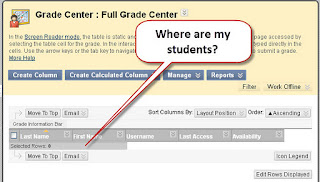 You will not see your students listed in the Grade Center when you go into your Blackboard containers before doing a course copy. The reason for this is that we removed the default Weighted Total and Total columns from the template that all new containers are built from so that these columns would not be duplicated once the old semester is copied into the new one.
You will not see your students listed in the Grade Center when you go into your Blackboard containers before doing a course copy. The reason for this is that we removed the default Weighted Total and Total columns from the template that all new containers are built from so that these columns would not be duplicated once the old semester is copied into the new one.However, it can be disconcerting to look at your Grade Center and not see any students there. If you are building a new course from scratch and/or not planning to copy in an old course, you can add your own Total column to the Grade Center, then your students will appear there.
To add a Total column:
- Control Panel > Full Grade Center
- Hover over Create Calculated Column and click Total Column
- Type Total in the Column Name field
- Leave all the other fields the way they are
- Click Submit
Now you should be able to see all your students in the Grade Center.
Monday, December 19, 2011
Print the Grade Center
I made a quick video to show you two options for printing the Grade Center.
Method 1: Create a report from within Blackboard's Grade Center
Control Panel > Grade Center > Full Grade Center > Reports > Create Report
Method 2: Download the Grade Center into Excel and print from there
Control Panel > Grade Center > Full Grade Center > Work Offline > Download
View the video at http://screencast.com/t/KTJeKLLAd
There is a little monitor icon in the lower right corner of the video that will make the video show full screen when you click it.
Method 1: Create a report from within Blackboard's Grade Center
Control Panel > Grade Center > Full Grade Center > Reports > Create Report
Method 2: Download the Grade Center into Excel and print from there
Control Panel > Grade Center > Full Grade Center > Work Offline > Download
View the video at http://screencast.com/t/KTJeKLLAd
There is a little monitor icon in the lower right corner of the video that will make the video show full screen when you click it.
Friday, December 16, 2011
End of Semester To Do List for Blackboard
It's the end of the semester and for those of you using Blackboard there are just a couple of things you still need to do to finish out the semester. You need to make your course unavailable to students and it's a good idea to create a backup of your course so all the student work and your work is archived to your hard drive.
- To make your course unavailable, in your course go to:
Control Panel > Settings > Course Availability > Make Course Available: No - To make a backup of your course follow the Archive Your Course Instructions
Tuesday, December 13, 2011
Twitter Twaining
Katherine Linzy of the University of Evansville created an excellent guide called "Twitter for Academics - An Introduction" that can be found at http://ots.evansville.edu/support/training/twitterforacademics.pdf.
Wednesday, December 7, 2011
SafeAssign Slowdowns
Since colleges around the nation are nearing the end of the semester, SafeAssign papers can take as long as two or three days to be evaluated for plagiarism. Fortunately, most are being evaluated within 24 hours. Please plan on these delays as we approach the end of the semester.
Students and Technology
The results of the "ECAR National Study of Undergraduate Students and Information Technology, 2011 Report" illuminates how technology affects how students learn. Here are some of their key findings:
- Students are drawn to hot technologies, but they rely on more traditional devices
- Students report technology delivers major academic benefits
- Students report uneven perceptions of institutions' and instructors' use of technology
- Facebook generation students juggle personal and academic interactions
- Students prefer, and say they learn more in, classes with online components
A slide presentation can be viewed at http://net.educause.edu/ir/library/pdf/ERS1103/ERS1103pdf.pdf.
This slide shows some key findings:
Thursday, December 1, 2011
How to Google It
The folks at HackCollege.com have posted a web page with a very large picture that shows students how to get the most out of Google searches. You can find it at http://www.hackcollege.com/blog/2011/11/23/infographic-get-more-out-of-google.html.
"There is a lot more to efficient Googling than you might think: in a recent study on student research skills, 3 out of 4 students couldn't perform a 'well-executed search' on Google. When the success of your term paper hangs in the balance, using Google effectively is crucial, but most students surprisingly just don't know how."
"Here are some crucial tips for refining your Googling, as well as some other great places to hunt down that last study you need for your thesis."
Friday, November 18, 2011
400 Free Online Courses from Top Universities
Open Culture compiled an impressive list of free online courses from some of the best universities in the United States. You may find ideas and inspiration for your own courses; or you may want to learn something you'd never had a chance to discover before from this list. I just wish I had time to take them all!
Check them out at:
http://www.openculture.com/freeonlinecourses
Check them out at:
http://www.openculture.com/freeonlinecourses
Tuesday, November 8, 2011
Coach's Eye iPhone App
- record and review video right on your iPhone
- focus on the details in the video by slowing it down, drawing on it, adding audio commentary
- easily share your modified video via text message, email, or YouTube
I can see this being used in education for more than sports coaching. It would be useful in many disciplines such as speech, chemistry, and geography. Find out more at http://www.coachseye.com/.
Friday, October 14, 2011
Tired of Playing Email Ping Pong to Set Up Meetings?
We all know how it works, endless rounds of emails to find a time for a small group of people to meet. Doodle can end all that. Doodle.com is a free website that takes the pain out of finding meeting times that work for everyone. You can find out how it works by watching the videos at http://blog.doodle.com/english/2011/10/05/video-doodles/.
You simply create a poll that has times that you're available and invite participants. Each participant checks off the times they're available, and you choose the time that works best.
Another tool that's rather hidden in Doodle is called MeetMe. You can put up your schedule showing when you're available and allow students to sign up for times to meet with you. It's not quite as sophisticated as the one I use (TimeTrade which costs $50/year), but there's a lot to be said for free!
Give Doodle a try the next time you need to set up a meeting and see how it works. There's nothing to lose!
You simply create a poll that has times that you're available and invite participants. Each participant checks off the times they're available, and you choose the time that works best.
Another tool that's rather hidden in Doodle is called MeetMe. You can put up your schedule showing when you're available and allow students to sign up for times to meet with you. It's not quite as sophisticated as the one I use (TimeTrade which costs $50/year), but there's a lot to be said for free!
Give Doodle a try the next time you need to set up a meeting and see how it works. There's nothing to lose!
Tuesday, October 11, 2011
Whiteboard Magnets
I just read a blog post by Cameron Moll about how he used an inkjet printer and magnetic paper to create whiteboard magnets to teach HTML5. This got me to thinking of hundreds of ways this tool could be used in the classroom so I thought I'd pass on the information to you here.
These magnets are easy to make. Just buy some Office Depot glossy magnetic sheets which cost about $14 for five 8.5" x 11" sheets, then use MS Word or any other program you're familiar with to create the text or artwork you want on the magnets. Print onto a magnetic sheet using an inkjet printer and cut out the individual magnets.
Use them in your classroom to present a topic, illustrate a way of grouping ideas, or let your students arrange them on the whiteboard to solve language, math, or programming problems. The possibilities for using these whiteboard magnets are endless.
Tuesday, October 4, 2011
Online Courses from @ONE for Faculty
There is still time to sign up for @ONE's online courses coming up this month. These courses count toward certification to teach online at Cuyamaca College and if you sign up for @ONE's online teaching certification program, you can get a certification that is honored at most California community colleges. The cost is only $55 per course and there is a very small amount of money in Professional Development funds that you can apply for to pay that cost.
Here are the courses starting in October:
- Introduction to Teaching with Blackboard 9.1 with Greg Beyrer (October 10 – November 4)
- Creating Accessible Online Courses with Carolyn Fiori and Jayme Johnson (October 24 –November 18)
- Designing Effective Online Assessments with William Doherty and Kathryn Damm (October 24 – November 18)
- Introduction to Online Teaching and Learning with Catherine Hillman (October 24 – November 18)
Subscribe to:
Posts (Atom)









