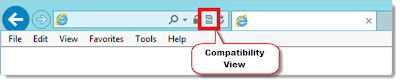An email was sent to faculty teaching classes this summer asking whether or not they thought a bug we were experiencing in the discussion board was worth going to a new look and feel for Blackboard. These faculty reported that they preferred that we wait until the Summer Semester is over before doing this update. Today, at the district-wide ITAC meeting, it was confirmed that we will honor your wishes. For more information about what prompted the question in the first place, please watch the video at
http://www.youtube.com/watch?v=OR9oebPB5TA. I want to thank the faculty that responded for their quick replies and great input. We just want to do what's right for you!
Since we need to upgrade in August, we anticipate going to version SP13. We will install SP13 on our test server on July 1st. We will test it to make sure it works okay during July, then we'll install SP13 on the live server on August 8th.
This upgrade will bring a slew of bug fixes and two new features over what was already new in SP11 which we're on now.
The first change is the new look and feel for Blackboard which is explained in this video:
http://ondemand.blackboard.com/r91/movies/bb91_tools_2012_theme.htm. This new look and feel is required to get full functionality restored to the discussion boards.
The second change provides enhanced test options that will accommodate students with disabilities, allow students who could not take a test during the specified time period to take it later, and the ability to show different detail in the test results when students first take the test than after the test has been closed. I think you're going to love these new test options! David Gray of Palomar College did a video showing these new test features that you can view at
http://www.youtube.com/watch?v=36TBDFwYbZs.
As always, we will do our best to make sure plenty of training is offered about these new features, and that the new version is stable so that you can concentrate on your teaching. I will offer two workshops during Flex Week on the new Blackboard features, and this blog is the best place to find the most recent information about Blackboard. If you know anyone who hasn't subscribed to this blog, please have them visit my web page at
http://www.cuyamaca.edu/rhonda.bauerlein/ and put their email address in the "Subscribe to Blog" section at the bottom of the page.