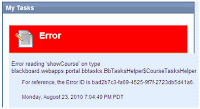Wrapping It Up
Starting All Over Again
Something to consider for the new year is to review your courses to see what you could do to improve them. The Online Teaching and Learning Committee (OTLC) has created a document to help you with this process called the "Guidelines for Effective Online Instruction." Take a look at it and see how well your courses meet these guidelines.
I'm Moving and On Vacation
I will be moving to my new office on Friday, 12/17. My new office is in Room C-118. To find me, take a left once you're inside the library and go through the glass doors. I'm in the last office on the left.
I'll be on vacation from 12/20/10 - 1/2/11. If you want to work with me before the spring semester, please find a time that works for you on my schedule. I am not available for appointments during Flex Week because I am teaching so many workshops during that time, so please plan ahead.
I wish you all a very happy holiday season and winter recess!