The "Teaching with Blackboard" online course has been updated to reflect the changes for version 9.1. This course is a self-paced course that you can take at any time, or just use it as a reference to look up how to do specific things. If you're fairly new to using Blackboard, this is the best way to learn how to use it.
You can sign up for this course at http://www.gcccd.edu/online/tutorials/bb/twbb.asp.
Information about teaching online, Canvas, instructional technology, and cool tools to help teachers.
Thursday, June 2, 2011
Friday, May 27, 2011
New in Bb 9.1 - Rubrics
Blackboard 9.1 includes a brand new Rubrics tool. The Rubrics tool allows instructors to associate rubrics with any column in the Grade Center. Rubrics can be viewed from the Grade Center during the grading process. Blackboard created a video to show you how to use the Rubric tool that can be viewed at http://ondemand.blackboard.com/r91/movies/bb91_grade_center_creating_a_rubric.htm.
At this point in time, Blackboard rubrics cannot be viewed by students, however that will change in future versions. Until that new version comes out, you can create a screenshot of the rubric and add it to your course content.
Also in future versions, rubrics will become more integrated with grading; allowing you to grade directly from a rubric. For now, it's only a pop-up that you can view while you're grading. This tool may not offer the full functionality you need yet, but depending on your situation, you may find it useful now.
You can find more information about what rubrics are and how to use rubrics in your courses at http://www.squidoo.com/TeachCollege2.
At this point in time, Blackboard rubrics cannot be viewed by students, however that will change in future versions. Until that new version comes out, you can create a screenshot of the rubric and add it to your course content.
Also in future versions, rubrics will become more integrated with grading; allowing you to grade directly from a rubric. For now, it's only a pop-up that you can view while you're grading. This tool may not offer the full functionality you need yet, but depending on your situation, you may find it useful now.
You can find more information about what rubrics are and how to use rubrics in your courses at http://www.squidoo.com/TeachCollege2.
Thursday, May 26, 2011
New in Bb 9.1 - Needs Grading
Today I'm going to switch gears a bit and show you a brand new feature you're going to love about Blackboard 9.1.
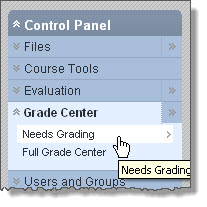 The Control Panel has a new top level item for the Grade Center. When you click to expand this, you have two options: Needs Grading and Full Grade Center.
The Control Panel has a new top level item for the Grade Center. When you click to expand this, you have two options: Needs Grading and Full Grade Center.
Here you see all items that need to be graded. You have the option to filter these items to only show certain categories, certain assignments, certain students, or select certain dates. By clicking on the column headers, you can sort items to the order that works best for you.
If you click the Grade All button, you will be shown the first item that needs to be graded. Just grade the item like you always have, then click the Save and Next button. You will then be shown the next item that needs to be graded. The screen will look just like this one, except it will be for the next student's work. No more going through 3 or 4 clicks to grade each assignment!
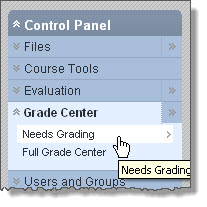 The Control Panel has a new top level item for the Grade Center. When you click to expand this, you have two options: Needs Grading and Full Grade Center.
The Control Panel has a new top level item for the Grade Center. When you click to expand this, you have two options: Needs Grading and Full Grade Center.After you click on Needs Grading, you'll see the Needs Grading page.
(Click the image to see it larger)
(Click the image to see it larger)
Here you see all items that need to be graded. You have the option to filter these items to only show certain categories, certain assignments, certain students, or select certain dates. By clicking on the column headers, you can sort items to the order that works best for you.
If you click the Grade All button, you will be shown the first item that needs to be graded. Just grade the item like you always have, then click the Save and Next button. You will then be shown the next item that needs to be graded. The screen will look just like this one, except it will be for the next student's work. No more going through 3 or 4 clicks to grade each assignment!
I hope you enjoy this new tool to make grading easier.
Saturday, May 14, 2011
Microsoft Office Web Apps
Microsoft Office Web Apps allow you to store your files on the internet and access them from anywhere. You can use Office Web Apps to collaborate on documents online. More than one person can edit a file at the same time. You can use the Office Web Apps with just about any version of Office, or directly from your browser. Best of all, you get 25 GB of space for free!
Start by watching this video that shows what you can do with it:
http://youtu.be/BJ3PFZBa1BM
First, you sign up for a Windows Live ID. If you already have a Hotmail or Live account that you want to use, you can skip this step and just log in with that ID. Once you have a Live account, you have access to your online storage area called SkyDrive.
To explore more features of Microsoft Office Web Apps check out these links.
Start by watching this video that shows what you can do with it:
http://youtu.be/BJ3PFZBa1BM
First, you sign up for a Windows Live ID. If you already have a Hotmail or Live account that you want to use, you can skip this step and just log in with that ID. Once you have a Live account, you have access to your online storage area called SkyDrive.
To explore more features of Microsoft Office Web Apps check out these links.
Friday, May 13, 2011
New in Blackboard 9.1 - Build Content Menus
Today I'll continue my post from Tuesday about the new menus in Blackboard version 9.1. To refresh your memory, here is the new Build Content menu.
File
I covered Item last time, so let's move on to File. As I wrote in an earlier post, Bb 9.1 has an entirely new file system and the file link in this menu is how you would add a link to a file in your course. The video titled "Course Files" gives an overview of this file sytem, and these Hands-on exercises will show you step-by-step how to use Course files, upload a file to Course Files, and make a link to a file using the file option of the Build Content menu.
Audio
Below is an image of the audio dialog. This option is used to create a link to an audio file that is uploaded into Blackboard. We suggest you use this only for short audio files, say 5 minutes or less. The reason is that large files put too much burden on the Blackboard system and slow it down for everyone. If you have larger files, please save the file to your website file area or iTunes U and link to it using the URL option in the Build Content drop-down. For more information on how to do this, please email me.
Audio Dialog window:
In step 2 of this audio dialog, please say no to Autostart and Loop in order to meet accessibility guidelines mandated by law. If the audio file you are uploading or linking to is required for your students to succeed in your course, you must also provide a transcript of the audio in step 1.
Image
The Image dialog is pretty straightforward. There is a new option under the Browse Mashups button to load images from Flickr. When adding images, make sure to type a short description of the image in the Alt Text area. This is another accessibility feature that we are mandated to comply with. Use the Long Description if a short description in the Alt Text is not adequate to communicate the meaning of the image. Long Description is not required, only Alt Text is required.
I'll continue covering this Build Content menu in my next post.
Labels:
9.1,
Accessibility,
Blackboard
Tuesday, May 10, 2011
New in Blackboard 9.1 - Action Bar Menus
One of the biggest changes in version 9.1 is the Action Bar for Content Areas, Folders and Learning Modules. In Blackboard 9.0 this Action Bar looks like this:
In Blackboard 9.1 it looks like this:
All the tools you've used in the past can be found in these drop-downs, however it may take you a while to get used to looking for them in a different place. Let's take a look at what's in the Build Content drop-down.
As you can see, there are a lot more options than there were in version 9.0. The first option under Build Content > Create is Item. This is the same as the old Create Item button on the old Action Bar, so the only new thing to learn here is where to look for it. An Item is "a general piece of content, such as a file, image, text, or link to which a description and other items may be attached."
Blackboard's Online Help for instructors has detailed information for each of the items on this drop-down. If you'd like to experiment with these new features, you can access our Blackboard 9.1 Test Server at https://gcccdtest.blackboard.com/. If you're having trouble logging in, just send me an email and I'll help you out.
For the next several days, I'll cover what each of these options are and how you can use them.
In Blackboard 9.1 it looks like this:
All the tools you've used in the past can be found in these drop-downs, however it may take you a while to get used to looking for them in a different place. Let's take a look at what's in the Build Content drop-down.
As you can see, there are a lot more options than there were in version 9.0. The first option under Build Content > Create is Item. This is the same as the old Create Item button on the old Action Bar, so the only new thing to learn here is where to look for it. An Item is "a general piece of content, such as a file, image, text, or link to which a description and other items may be attached."
Blackboard's Online Help for instructors has detailed information for each of the items on this drop-down. If you'd like to experiment with these new features, you can access our Blackboard 9.1 Test Server at https://gcccdtest.blackboard.com/. If you're having trouble logging in, just send me an email and I'll help you out.
For the next several days, I'll cover what each of these options are and how you can use them.
Wednesday, April 27, 2011
Use Outlook 2010 to Schedule Meetings
Lynda.com created a short video showing how to use Microsoft Outlook 2010 to find times that work best in your group for meetings.
You can watch this free, 2 minute video at:
http://blog.lynda.com/2011/04/11/outlook-20072010-shortcut-keeping-track-of-schedules/.
Contact me if you are interested in watching other Lynda.com videos on how to use Microsoft Office 2010.
You can watch this free, 2 minute video at:
http://blog.lynda.com/2011/04/11/outlook-20072010-shortcut-keeping-track-of-schedules/.
Contact me if you are interested in watching other Lynda.com videos on how to use Microsoft Office 2010.
Tuesday, April 26, 2011
New in Blackboard 9.1 - Course Files
Paraphrased from the Blackboard 9.1 manual:
Watch this short video to find out more about Course Files.
Course files provides file storage on the Blackboard server for a single course. Course Files within each course displays content for that specific course, not for other courses taught by an instructor. Instructors can create folders and subfolders in Course Files to organize their content in a way that is logical to them. Once content is in Course Files, you can link it to any place in your course where attaching files is available.
Watch this short video to find out more about Course Files.
Wednesday, April 13, 2011
SafeAssign is Fixed
Blackboard notified us today that they have fixed the problem with SafeAssign that began last month. However, it is important that you synchronize your course with SafeAssign to make sure it will all work. Here are the steps to do that.
1. In the Control Panel, click Course Tools to expand that section
2. Click on SafeAssign
3. Click Synchronize this course
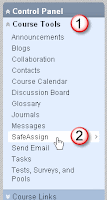
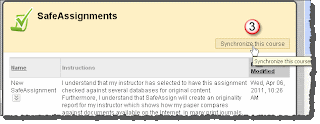
Students who previously submitted SafeAssignments will probably still see an error message when they try to view them. However, as the instructor, you will be able to grade these from within the Grade Center, which is great news. SafeAssignments submitted after you synchronize your course should not show an error when students try to access the assignment after submitting it.
1. In the Control Panel, click Course Tools to expand that section
2. Click on SafeAssign
3. Click Synchronize this course
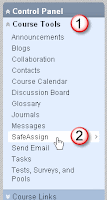
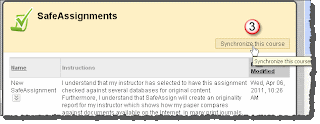
Students who previously submitted SafeAssignments will probably still see an error message when they try to view them. However, as the instructor, you will be able to grade these from within the Grade Center, which is great news. SafeAssignments submitted after you synchronize your course should not show an error when students try to access the assignment after submitting it.
Monday, April 11, 2011
Wikis in Blackboard 9.1
Last week I told you we're upgrading to Blackboard version 9.1 on June 4th. As part of this series on the new features in Bb 9.1, today I'd like to tell you about wikis. Wikis enable active collaboration around course content and group projects. Students collaborate on a document using only a web browser. Instructors can see the process and evolution of the work and even participate. Furthermore, teachers can see each participant’s contributions and grade accordingly.
Please watch a video that describes what a wiki is:
http://www.commoncraft.com/video-wikis-plain-english
Here are videos that describe how to use wikis in Blackboard 9.1:
Please watch a video that describes what a wiki is:
http://www.commoncraft.com/video-wikis-plain-english
Here are videos that describe how to use wikis in Blackboard 9.1:
Monday, April 4, 2011
Blackboard 9.1 Is Coming in June
We plan to upgrade to Blackboard version 9.1 on June 4th of this year. This will not be a huge change like the one you experienced when we upgraded from version 8.0 to 9.0 last summer. This new version will add functionality to enhance your teaching. A few buttons will move or be renamed in the new version, but the basic way things work will stay pretty much the same.
So what's new in this version? I'll start regularly posting information on these new features to this blog until the upgrade takes place. Here are two of the new features you may find useful.
Improved Grading
In version 9.1 you can grade wikis (more about wikis later), blogs, journals, and the discussion board directly into the assignment without having to go back to the Grade Center. In addition, they have introduced flexible visual indicators in the Grade Center allowing you to apply coloring and criteria to help with grading management or to easily spot trends in student performance. View a video on how this is done at: http://ondemand.blackboard.com/r91/movies/bb91_grade_center_color_code.htm
Moving Tests, Surveys, and Assignments
Based on client feedback, Blackboard has made it easier for instructors to design and redesign courses specifically when moving locations of tests, surveys, and assignments. When working on course design all content items can be either moved or copied throughout the course, saving time and eliminating the need to recreate or redeploy content.
Monday, March 21, 2011
SafeAssignments Not Showing Up In Grade Center
We are currently experiencing problems with SafeAssign. From both the student and instructor point of view, SafeAssign is very slow. Students can submit assignments, but once they're submitted, if they click on the link for that assignment again, they get an error that says, "The specified object was not found." The assignment has submitted successfully, but the student can't get that confirmation.
Instructors can view these assignments by going to the Control Panel > Course Tools > SafeAssign > SafeAssignments. However, these assignments are not showing up in the Grade Center at all since March 10th.
This problem has been reported to Blackboard and we hope for a fix soon. In the meantime, the only way to grade these assignments is to view them via the Control Panel, write the grade down (yes, I really do mean use pen and paper... argh!) then once they've all been graded, go to the Grade Center and enter the grades.
Instructors can view these assignments by going to the Control Panel > Course Tools > SafeAssign > SafeAssignments. However, these assignments are not showing up in the Grade Center at all since March 10th.
This problem has been reported to Blackboard and we hope for a fix soon. In the meantime, the only way to grade these assignments is to view them via the Control Panel, write the grade down (yes, I really do mean use pen and paper... argh!) then once they've all been graded, go to the Grade Center and enter the grades.
Thursday, March 17, 2011
Opening Word Files Attached to Emails
Some of you may be having trouble opening Word files when using the web version of MS Outlook to check your email. When you try to open a .docx attachment in the Web version of Outlook, it wants to be saved and opened as a .zip file.
You can correct this problem by following these steps:
You can correct this problem by following these steps:
- Clear Internet Explorer's cache by clicking on Tools > Delete Browsing History. In the Delete Browsing History popup window, click the Delete Files button next to "Temporary Internet Files"
- Close Internet Explorer and restart it
- Click on Tools > Internet Options
- Click the Security tab
- Click the Trusted sites checkmark, then the button below it to the right that says "Sites"
- In the box labeled "Add this website to the zone:" type https://mail.gcccd.edu
- Click Add, then Close, then OK to close the popups.
- Go to our email site at https://mail.gcccd.edu
- When you're prompted to accept entrance into a secure site, accept it and log into email.
- When you choose "Save As Target" for your .docx attachments, you'll have the option to save it as a MS Word document.
Thursday, March 10, 2011
New Link for Blackboard
In order to make Blackboard more secure, we have changed the URL to access Blackboard. It used to be bb.gcccd.edu. The new link is gcccd.blackboard.com. If you or your students have the old URL bookmarked, you will need to change the bookmark to the new address. Please change the link on your web pages as well.
Your browser should automatically redirect to the new URL, however some people may have trouble accessing this new URL. A quick fix for that is to clear your browser's cache. If you're still having problems after clearing the cache, call the Help Desk at 619-660-4395.
Your browser should automatically redirect to the new URL, however some people may have trouble accessing this new URL. A quick fix for that is to clear your browser's cache. If you're still having problems after clearing the cache, call the Help Desk at 619-660-4395.
Monday, March 7, 2011
Online Course Retention Rates
We've all heard and probably believed that online courses typically only have about 50% retention rates. Connie Elder crunched the numbers and discovered that retention rates for Fall 2010 online classes at Cuyamaca College were 79.1%. Check out the full details at http://www.cuyamaca.edu/in/committees/ic/pdf/Retention-Success-Rates-Online-Non-Online-Courses.pdf.
Thursday, March 3, 2011
Camtasia and SnagIt Available
We have installed Camtasia and Snagit to a PC in F 625 and on a Mac in E 112C for general faculty use.
Camtasia is screen recording and video editing software. You can turn screen recordings into polished, accessible videos that enhance your teaching.
Snagit is software that lets you capture still images of your computer screen. You can add annotations, clip art such as arrows and callouts, and text to these images. Snagit can even capture long scrolling web pages or just grab the text from a web page.
Camtasia is screen recording and video editing software. You can turn screen recordings into polished, accessible videos that enhance your teaching.
Snagit is software that lets you capture still images of your computer screen. You can add annotations, clip art such as arrows and callouts, and text to these images. Snagit can even capture long scrolling web pages or just grab the text from a web page.
eBooks For Your Classes
The U. S. Department of Justice and the U. S. Department of Education have issued a joint letter stating that colleges and universities could not require the use of an eBook reader for classes since they were not fully accessible in accordance with the American Disabilities Act. At this time a fully accessible eBook reader doesn’t exist. You can offer the eBook as an option, but you must also have a fully accessible version available for students requiring an accommodation.
Monday, February 21, 2011
How To Create Camtasia Videos
Ryan Eash from TechSmith created a very detailed video that covers the process he uses to create videos using Camtasia. The video can be found at http://www.screencast.com/t/0xQgD2IMe4D3. This is one of the most informative videos I've seen on this process and it is well worth the 30 minutes to watch it.
Thursday, February 10, 2011
Innovation at Your Fingertips!
"Innovation at Your Fingertips" is the slogan for iStream. iStream is the League of Innovation's "web-based, multimedia portal where faculty, staff, administration, and students find quick solutions for research and reference needs using the latest web 2.0 technology."
"iStream provides videos, articles, publications, and learning programs, along with the best of the League’s conferences, services, partnerships, and collaborative community. Through iStream, you can find everything from professional development modules and best practices, to model programs and leadership tools."
The Grossmont-Cuyamaca Community College District subscribes to this service, so all you or your students have to do is to set up an account to view this wealth of material.
To set up an account:
- Go to www.league.org/istream
- Click on “Create Your iStream Account”
- In the next window, select your college from the dropdown menu
- Enter your first and last name, and your institutional email address
- Click “Submit”
Labels:
Online Courses,
video
Tuesday, February 1, 2011
Better PowerPoint Presentations
Microsoft created a short video that has advice from some of the big names in presenting about how to create and present better PowerPoint presentations. Watch it here.
Subscribe to:
Posts (Atom)







