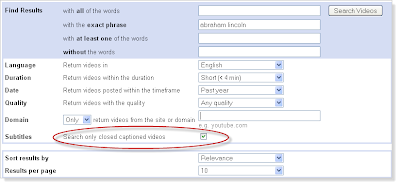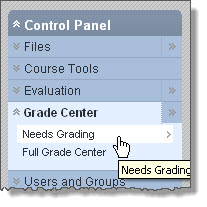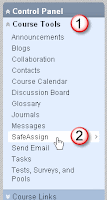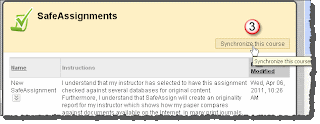One of the biggest changes in version 9.1 is the Action Bar for Content Areas, Folders and Learning Modules. In Blackboard 9.0 this Action Bar looks like this:
In Blackboard 9.1 it looks like this:
All the tools you've used in the past can be found in these drop-downs, however it may take you a while to get used to looking for them in a different place. Let's take a look at what's in the
Build Content drop-down.
As you can see, there are a lot more options than there were in version 9.0. The first option under
Build Content > Create is
Item. This is the same as the old
Create Item button on the old Action Bar, so the only new thing to learn here is where to look for it. An
Item is "a general piece of content, such as a file, image, text, or link to which a description and other items may be attached."
Blackboard's Online Help for instructors has detailed information for each of the items on this drop-down. If you'd like to experiment with these new features, you can access our Blackboard 9.1 Test Server at
https://gcccdtest.blackboard.com/. If you're having trouble logging in, just send me an email and I'll help you out.
For the next several days, I'll cover what each of these options are and how you can use them.