- When students drop a class their status will be changed to "unavailable" and their work will be retained, even before census day. This is to protect the work of students who are inadvertently dropped from classes. Students who drop more than 7 days before the semester begins will be removed completely from the container as if they were never there.
- Faculty will not be able to enroll anyone in their containers. This is so that WebAdvisor drives enrollment in your classes, and will prevent situations where a student is enrolled in your Blackboard course, but has never successfully enrolled through WebAdvisor. Each faculty member will have an account created for them that will be enrolled in their courses as a student so that they can view the course as a student does. This student view account will have a username something like stu.yourlastname. If you need to have guest lecturers or others enrolled in your course, you can contact IS at 619-644-7547 to request that they do this for you.
Information about teaching online, Canvas, instructional technology, and cool tools to help teachers.
Tuesday, December 16, 2008
IS Announcements
During the ITC meeting on Friday, IS (Information Systems) made a few announcements that will affect online teachers.
Friday, December 12, 2008
Goodbye, textbooks; hello, open-source learning
If you haven't explored TED yet, let this be the beginning of your journey. Richard Baraniuk gave a talk at TED explaining "the vision behind Connexions, his open-source, online education system. It cuts out the textbook, allowing teachers to share and modify course materials freely, anywhere in the world."
While you're at the TED site, check out a few of my favorites:
While you're at the TED site, check out a few of my favorites:
Monday, December 8, 2008
Teaching Online Website by Tom Doyle
Tom Doyle has created a spectacular website filled with resources for teaching online at http://www.cuyamaca.edu/teachingonline/. Instructors teaching online as well as instructors just beginning to explore using online resources for their classes will find a robust resource of information that is valuable and indispensable.
Tom created this website for his sabbatical project and it has exceeded everyone's expectations. Please check it out, you'll be glad you did!
Tom created this website for his sabbatical project and it has exceeded everyone's expectations. Please check it out, you'll be glad you did!
Extra Credit in Blackboard's Grade Center
 There's a little gotcha in Blackboard's Grade Center when you add a column for Extra Credit. The Grade Center doesn't add columns with zero points possible into Total columns. I'll start with how to create a column for extra credit then cover how to compensate for this gotcha.
There's a little gotcha in Blackboard's Grade Center when you add a column for Extra Credit. The Grade Center doesn't add columns with zero points possible into Total columns. I'll start with how to create a column for extra credit then cover how to compensate for this gotcha.To create an extra credit column, click the Add Grade Column button in the Grade Center. Give the column a name; set the primary display to score; and enter 0 (zero) or 0.01 for the points possible (see below). Make sure "Include this column in Grade Center calculations" is set to yes.
Two possible solutions:
- Set the points possible = 0.01
This is the easiest solution, because now the column has more than zero points possible and will automatically be added into the Total Column. Just remember that if someone is 0.01 points away from a grade, to allow for this anomaly in the system, or you can give everyone a minimum of 0.01 points in the extra credit column. - Set points possible = 0 (zero)
With this method you will have to modify the Total column to implicitly add the extra credit column(s) to all the other the columns and categories totaled.
You do this by choosing Modify Column for the Total column. Then choose "Selected Grade Columns, Calculated Columns and Categories." You will have to add all the columns and/or categories you want totaled. Do not try to add an Extra Credit category for this. It still won't add any columns with zero points possible. So add each extra credit column individually.
Thursday, December 4, 2008
Last Snapshot Workshop Today
Wednesday, December 3, 2008
SafeAssign Slowdowns
There are some reports that as we get closer to the end of the semester, SafeAssign is slowing down because of increased submission of papers. If you have given your students SafeAssignments, it might be a good idea to tell them not to wait until the last minute to submit them.
Another suggestion is to not have assignments or tests due on Sunday nights. The reason is that most students will wait until the last minute to do their assignments or take their tests. However, at 10 pm on a Sunday night there is no help available if they need it. Most likely you don't want to have to answer frantic student emails on Sunday nights either.
Try making your assignments due during the day on Monday. That way the Help Desk is there to help them and you if anything goes wrong with Blackboard or the network.
Another suggestion is to not have assignments or tests due on Sunday nights. The reason is that most students will wait until the last minute to do their assignments or take their tests. However, at 10 pm on a Sunday night there is no help available if they need it. Most likely you don't want to have to answer frantic student emails on Sunday nights either.
Try making your assignments due during the day on Monday. That way the Help Desk is there to help them and you if anything goes wrong with Blackboard or the network.
Monday, November 24, 2008
Snapshot Day 1
Snapshot got off to a good start today. The biggest part of what we wanted to accomplish seems to have gone well. Section containers were created correctly and students were enrolled into those containers as they were supposed to be. If you have found any problems with that part of the process, please let me know.
Henry Eimstad sent out an email to all faculty covering the password situation. We didn't originally plan to make the change to using WebAdvisor passwords until January, but that change will be happening tomorrow (Tuesday). Hopefully, students will see the notice on the login page.
Students and faculty that are not currently accessing their Blackboard courses using their WebAdvisor login should not see their passwords change. I guess the best advice is to just try all three password variations until you find one that works -- birthdate, WebAdvisor, or the one you've been using all semester.
Let's hope the Borg don't take over the computers tonight and make up entirely new passwords!
Henry Eimstad sent out an email to all faculty covering the password situation. We didn't originally plan to make the change to using WebAdvisor passwords until January, but that change will be happening tomorrow (Tuesday). Hopefully, students will see the notice on the login page.
Students and faculty that are not currently accessing their Blackboard courses using their WebAdvisor login should not see their passwords change. I guess the best advice is to just try all three password variations until you find one that works -- birthdate, WebAdvisor, or the one you've been using all semester.
Let's hope the Borg don't take over the computers tonight and make up entirely new passwords!
Bb Exemplarary Course Program
Blackboard has announced:
Even if you don't want to compete for this honor, their rubric for evaluating a course is quite extensive and could give you a sense of how your course compares.
"The 2009 Blackboard Exemplary Course Program is now open and accepting course submissions for review and applications for ECP Reviewers.To learn more about the program visit www.blackboard.com/ecp. (look at the right side of the page)
Since its launch in 2000, the Blackboard Exemplary Course Program aims to help faculty use e-Learning technology more effectively by identifying and disseminating best practices for designing engaging online courses. Using a rubric, instructors and course designers are able to evaluate how well their own course conforms to best practices for Course Design, Interaction & Collaboration, Assessment and Learner Support.
Please consider participating in the 2009 Exemplary Course Program by submitting a course of your own or volunteering to be a reviewer or both!"
Even if you don't want to compete for this honor, their rubric for evaluating a course is quite extensive and could give you a sense of how your course compares.
Sunday, November 23, 2008
Snapshot Begins Today
 By the time most of you read this post on Monday morning, you should see your new Snapshot generated section containers the next time you log in to Blackboard. If you are teaching next semester and don't see your new containers, you are probably using a Blackboard login name that is different than the one WebAdvisor thinks you should use, so go to WebAdvisor and see what login it is using for you.
By the time most of you read this post on Monday morning, you should see your new Snapshot generated section containers the next time you log in to Blackboard. If you are teaching next semester and don't see your new containers, you are probably using a Blackboard login name that is different than the one WebAdvisor thinks you should use, so go to WebAdvisor and see what login it is using for you.I'll be giving five workshops during the next two weeks on Snapshot, so please come to them with your questions. As they are needed, I will add more sessions. Check out the workshop schedule and the video if you can't attend on campus on the Snapshot Workshop page.
Labels:
Blackboard,
Online Courses
Monday, November 17, 2008
Is Blackboard Slow?
IS (Information Systems) is trying to get more information about reports that Blackboard is slow. So if you experience Blackboard being slow, please call IS at 619-644-7547 during workdays, or send an email to ISOPS@gcccd.edu nights or weekends. They will want to know the answers to the following questions.
Are you using a Mac or a PC?
What browser are you using? (IE 7, IE 6, Firefox 2, Firefox 3, etc.)
Were you on campus or off campus?
If off-campus, were you using dial-up, broadband, something else?
What time did you experience the slowness?
What were you doing at the time?
What did it look like or behave like?
If you get reports from students of problems, please try to gather as much of the above information as you can.
Are you using a Mac or a PC?
What browser are you using? (IE 7, IE 6, Firefox 2, Firefox 3, etc.)
Were you on campus or off campus?
If off-campus, were you using dial-up, broadband, something else?
What time did you experience the slowness?
What were you doing at the time?
What did it look like or behave like?
If you get reports from students of problems, please try to gather as much of the above information as you can.
Reduce PowerPoint File Sizes
Reduce PowerPoint 2007 file sizes by changing image formats. The Compress Pictures button in Microsoft Office PowerPoint 2007 can often reduce your .ppt files by up to 50 percent. But that can still leave you with large files, especially if your images have been created from .png files. You can save even more space by changing them to .gif or .jpg formats. (Note: The .png format is more flexible than the other file formats. Flattening to .jpg or .gif reduces flexibility.)
Here’s how to reduce file sizes:
Here’s how to reduce file sizes:
- Save your PowerPoint file as Hypertext Markup Language (HTML), which creates an .htm file and a folder of the same name. This folder will contain all the images from the presentation.
- Open the folder, and sort it by size to reveal which files are the largest.
- Locate the largest images in your presentation. They may have been scaled, so they might look smaller than the saved image.
- In PowerPoint, make sure that the image isn't grouped.
- Select the image.
- On the Picture Tools menu, in the Adjust section, click Compress Pictures.
- Right-click the image, and then click Save as Picture.
- From the Save as type menu, select .jpg or .gif (if you need to use transparency effects), and then save the image.
- Delete the original image from your presentation, and reload the saved image at its original place.
- Regroup the images if necessary.
Sunday, November 16, 2008
Video of Snapshot Workshop
 I finished up the video of the Snapshot workshop. This is a somewhat condensed version of the workshop that I gave Friday before the ITC meeting. Hopefully this will help those of you that can't come to these workshops get the information you need. Take a look at it if you haven't already had your fill of Snapshot.
I finished up the video of the Snapshot workshop. This is a somewhat condensed version of the workshop that I gave Friday before the ITC meeting. Hopefully this will help those of you that can't come to these workshops get the information you need. Take a look at it if you haven't already had your fill of Snapshot.http://www.cuyamaca.edu/cc/bb/snapshot/snapshot.htm
Friday, November 14, 2008
Power of Color Workshop
From Jodi Reed:
Please share this with any GCCCD faculty/staff interested in photography or digital imaging.
Cuyamaca College is hosting The Power of Color workshop November 20-22 with The Julia Dean Photo Workshops and the Museum of Photographic Arts. This workshop, designed for anyone working with color on the computer, promises ways to work with color and harness its power for personal expression.
The Julia Dean Photo Workshops has offered a reduced rate for district faculty or staff: $335 intead of the usual $635.
Presented by:John Paul Caponigro (www.johnpaulcaponigro.com), author of Adobe Photoshop Master Class and the DVD series R/Evolution, is an internationally renowned artist. A contributing editor for Digital Photo Pro and Camera Arts and a columnist for Photoshop User and apple.com, he teaches workshops both privately in his studio and at select public venues. A member of the Photoshop Hall of Fame, a Canon Explorer of Light, and an Epson Stylus Pro, his clients include Adobe, Apple, Kodak, and X-Rite.
See http://www.juliadean.com/2008summer/powerofcolor.html for details.
If you are interested, please contact Brandon Gannon, brandon@juliadean.com The Julia Dean Photo Workshops 310-392-0909
Please share this with any GCCCD faculty/staff interested in photography or digital imaging.
Cuyamaca College is hosting The Power of Color workshop November 20-22 with The Julia Dean Photo Workshops and the Museum of Photographic Arts. This workshop, designed for anyone working with color on the computer, promises ways to work with color and harness its power for personal expression.
The Julia Dean Photo Workshops has offered a reduced rate for district faculty or staff: $335 intead of the usual $635.
Presented by:John Paul Caponigro (www.johnpaulcaponigro.com), author of Adobe Photoshop Master Class and the DVD series R/Evolution, is an internationally renowned artist. A contributing editor for Digital Photo Pro and Camera Arts and a columnist for Photoshop User and apple.com, he teaches workshops both privately in his studio and at select public venues. A member of the Photoshop Hall of Fame, a Canon Explorer of Light, and an Epson Stylus Pro, his clients include Adobe, Apple, Kodak, and X-Rite.
See http://www.juliadean.com/2008summer/powerofcolor.html for details.
If you are interested, please contact Brandon Gannon, brandon@juliadean.com The Julia Dean Photo Workshops 310-392-0909
Free Screencasting Application
This is a rare sight. . . a screencasting web application that you can caption, and the price is right, it's free! It's still in beta, and you need to sign up to get in on their beta testing, but it seems like a good idea at the moment.
Demo Girl has done a good intro to this new service on her blog at: http://demogirl.com/2008/11/13/free-screencast-application-screentoaster-may-be-my-new-best-friend/
And here's ScreenToaster's own video: http://www.screentoaster.com/watch/demo
Here's the page to sign up while it's still in Beta testing:
http://www.screentoaster.com/register?loginErr=Wrong+login+or+password&dest=DisplayHome
Here's some info from their FAQ:
What is ScreenToaster ?
Demo Girl has done a good intro to this new service on her blog at: http://demogirl.com/2008/11/13/free-screencast-application-screentoaster-may-be-my-new-best-friend/
And here's ScreenToaster's own video: http://www.screentoaster.com/watch/demo
Here's the page to sign up while it's still in Beta testing:
http://www.screentoaster.com/register?loginErr=Wrong+login+or+password&dest=DisplayHome
Here's some info from their FAQ:
What is ScreenToaster ?
- ScreenToaster is an online screencast service allowing to capture screen activity.
* To watch videos : Just click on a video to launch the player.
* To record videos : Click on "Start recording" or "New recording", start recording using the shortcuts.
* When finished, add audio and subtitles, describe and tag your video so other users can easily find your screencasts.
On which platform ScreenToaster is compatible ?
- ScreenToaster is compatible with Windows Vista, Mac OS and Linux.
On which navigator may I use ScreenToaster ?
- ScreenToaster is optimized to run on Firefox, Internet Explorer, Chrome, Opera and Safari.
Is ScreenToaster free?
- Yes it is.
Thursday, November 13, 2008
Snapshot Workshop
I will be giving a Snapshot workshop today (Friday, 11/14) from 1 to 1:30pm in room I-107.
So what is Snapshot? Snapshot is the process of automatically creating Blackboard containers and enrolling students into those containers. This is great news for all of you! However, it will change the way you prepare for the semester, so you need to know what those changes are and the best strategies to deal with them. Snapshot will begin sometime between now and 11/21, so it's happening soon!
This means that everyone that uses Blackboard should come to this workshop. If you can't make it to this workshop, come to the one on December 5th, at 10am in room H134.
Hope to see you all there!
So what is Snapshot? Snapshot is the process of automatically creating Blackboard containers and enrolling students into those containers. This is great news for all of you! However, it will change the way you prepare for the semester, so you need to know what those changes are and the best strategies to deal with them. Snapshot will begin sometime between now and 11/21, so it's happening soon!
This means that everyone that uses Blackboard should come to this workshop. If you can't make it to this workshop, come to the one on December 5th, at 10am in room H134.
Hope to see you all there!
Wednesday, October 22, 2008
Copy table data from a web page to Excel
If you see a data table on a Web page and you want to import it into Microsoft Office Excel:
1. Copy the URL (address) of the page.
2. In Excel, on the Data tab, in the Get External Data section, click From Web.
3. In the New Web Query dialog box, paste the URL into the Address box.
4. Select the table that contains the data you want to work with, and then click Import.
5. In the Import Data dialog box, indicate where you want the data to appear, and then click OK.
From Microsoft Tips & Tricks
1. Copy the URL (address) of the page.
2. In Excel, on the Data tab, in the Get External Data section, click From Web.
3. In the New Web Query dialog box, paste the URL into the Address box.
4. Select the table that contains the data you want to work with, and then click Import.
5. In the Import Data dialog box, indicate where you want the data to appear, and then click OK.
From Microsoft Tips & Tricks
Friday, October 10, 2008
Patience Pays
If you're thinking of buying software through the District Work At Home agreement, wait until November 1. The price is going down to $19.99 each for Microsoft Office 2007 and SharePoint Designer 2007. The price until November 1 is $29.99. Keep an eye on the Southland website for details.
Labels:
MS Office,
SharePoint Designer
SafeAssign InstanceNotFound Error Temporary Fix
There are reports that the InstanceNotFound error from SafeAssign has been happening primarily in FireFox 3 (FF 3) on the PC and Safari for the Mac. The problem appears to be that SafeAssign is trying to write a cookie to the student's computer and if the browser is set to not allow cookies, the error is triggered. We are working to get a more permanent solution in place, but in the meantime, here are the temporary fixes.
Enable cookies for FF 3 on PC
Enable cookies for FF 3 on PC
- Select Options from the Tools Menu in FF 3
- Click on the Privacy Option
- Click on the Exceptions... button next to "Accept cookies from sites"
- Type safeassign.blackboard.com in the "Address of web site:" field
- Click Allow
- Click Close, then OK to exit the Options window
To enable cookies for Safari
- Choose Preferences from the Safari menu (Edit Menu then Prefences on PC)
- Click on Security
- Choose Accept Cookies "Only from sites you navigate to"
- If you still get the error after choosing that, try to temporarily change the setting to Accept Cookies "Always"
This situation points out the value of telling your students that if you try something in one browser and it doesn't work, just try to use a different browser. This is probably the easiest solution.
Monday, October 6, 2008
SafeAssign Known Error
The recent upgrade to SafeAssign seems to have introduced a new problem. Sometimes, but not always, when a student tries to submit a SafeAssignment, they get this error message:
Error Submitting SafeAssignmentThis problem has been reported to Blackboard and we hope for a fix soon.
Submission error: InstanceNotFound.
Friday, October 3, 2008
One more step in SafeAssign Upgrade
Last weekend, Blackboard upgraded SafeAssign so that it could read Word 2007 documents. However, there is one more step you need to take in your courses to make SafeAssign work if you want to use it.
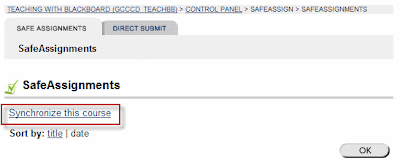
Go to the Control Panel and click on SafeAssign. Then click on the Synchronize this course link. The page will change quickly to another page, then back to where it was. That's all you need to do.
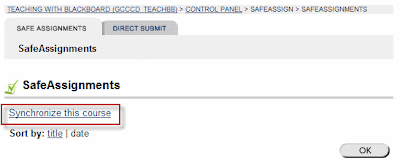
Subscribe to:
Posts (Atom)
